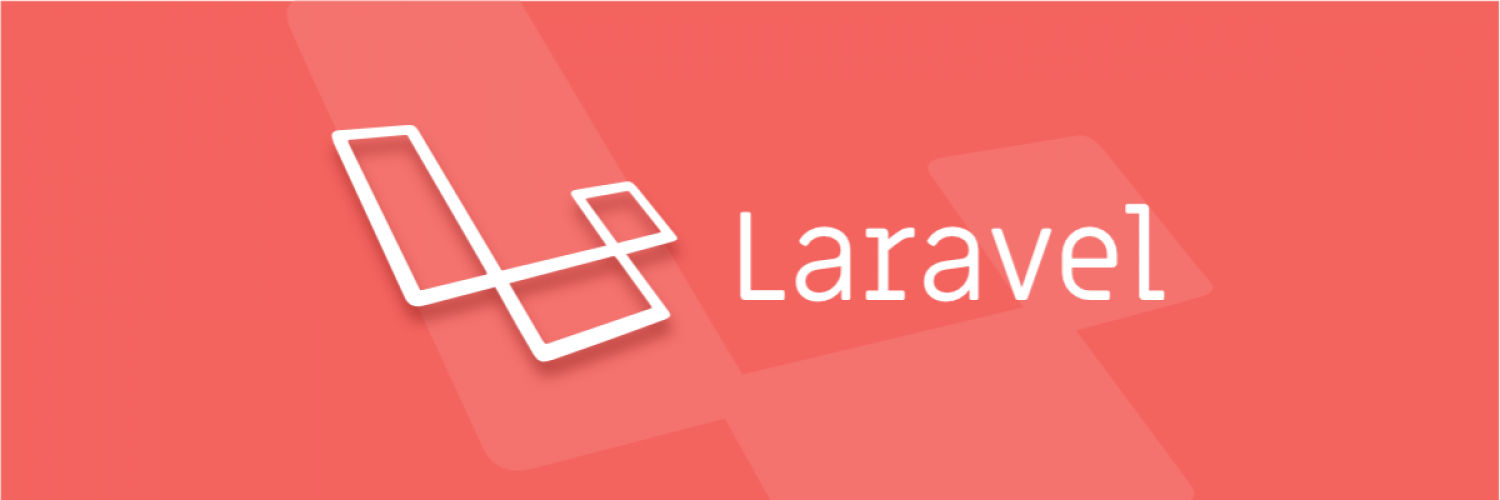
Introduction
This guide will give you a detailed, step-by-step walk-through of the steps to reproduce the example found at https://sheets.kawax.biz/
This guide exists because the current documentation available online is either out-of-date or incomplete.
A lot of the information contained in this document is an update or clarification of information found from the following sources:
- https://packagist.org/packages/revolution/laravel-google-sheets
- https://github.com/pulkitjalan/google-apiclient
- https://github.com/kawax/google-sheets-project
- https://github.com/kawax/laravel-google-sheets
We will go through the steps to install and configure the revolution/laravel-google-sheets package.
Overview of Steps
- Installation of revolution/laravel-google-sheets
- Set up Google credentials (API Key)
- Set up Google Sheet
- Set up Google credentials (Service account key)
- Set permission on Google Sheet
- Enable required Google APIs
- Final configuration of Laravel Settings / Files
- Update PHP Code (homepage)
- Update PHP Code (post)
- Quick Overview of Sheets Functions
1. Installation of revolution/laravel-google-sheets
On an installation of Laravel, run:
composer require revolution/laravel-google-sheets
Followed by:
php artisan vendor:publish --provider="PulkitJalan\Google\GoogleServiceProvider" --tag="config"
2. Set up Google credentials (API Key)
- Go to https://developers.google.com/console and sign in (if necessary)
- Create a new project (if necessary)
- Click on “credentials” from the left-hand menu
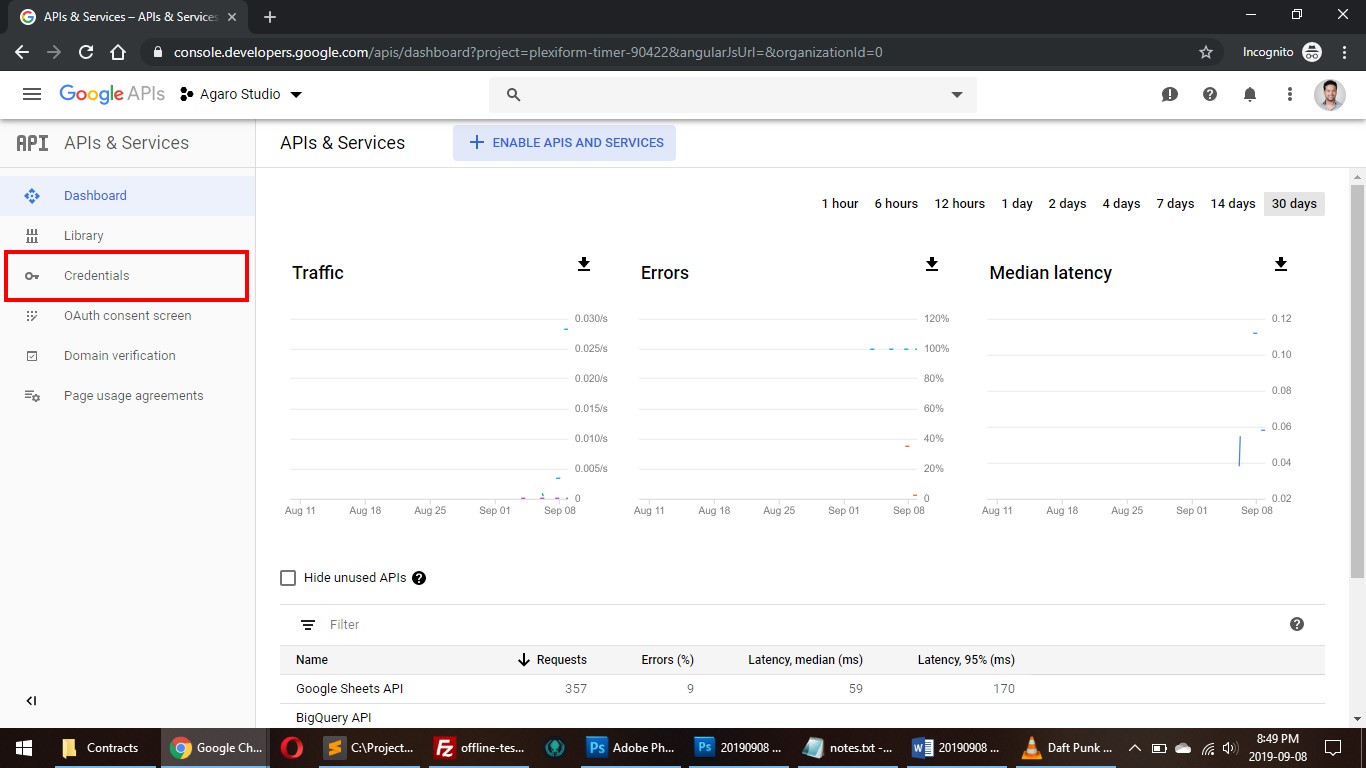
- Click “Create credentials” followed up “OAuth client ID”
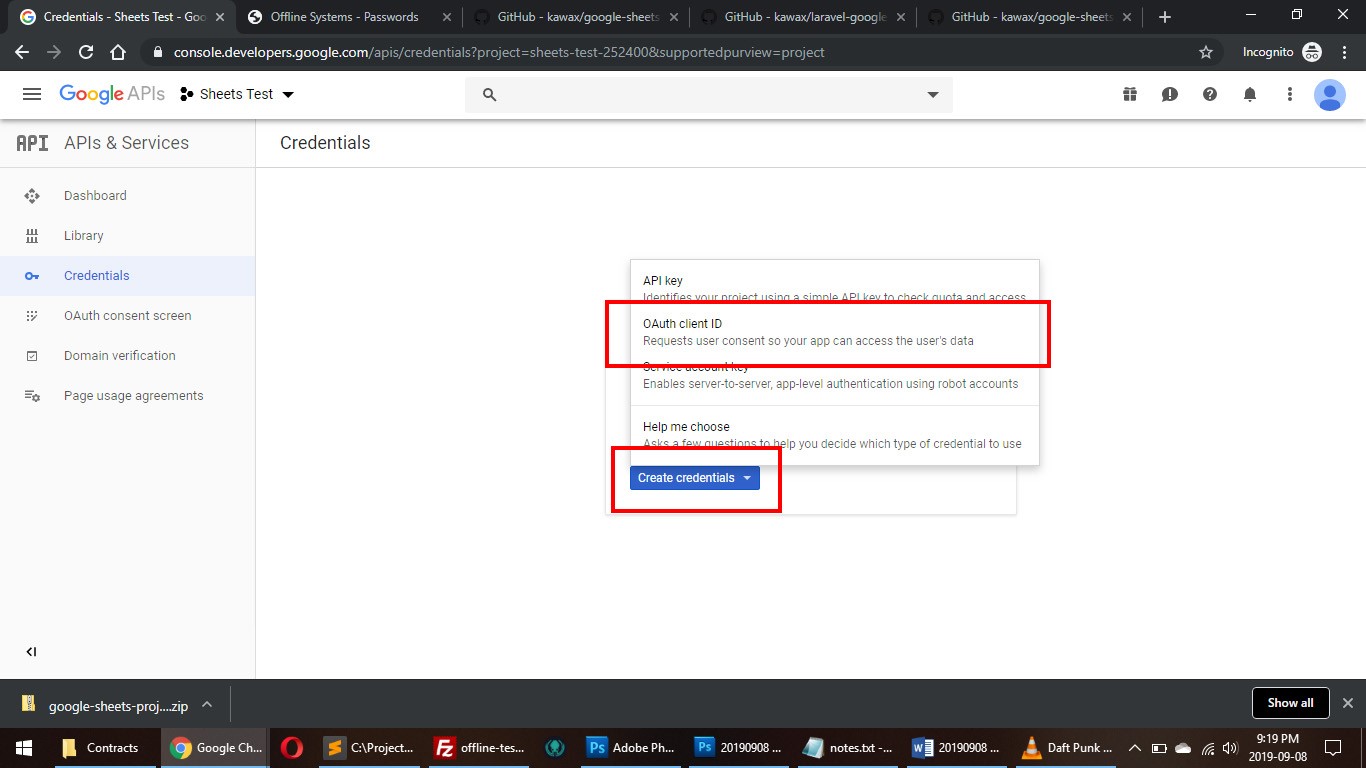
- If necessary, “Configure consent screen”
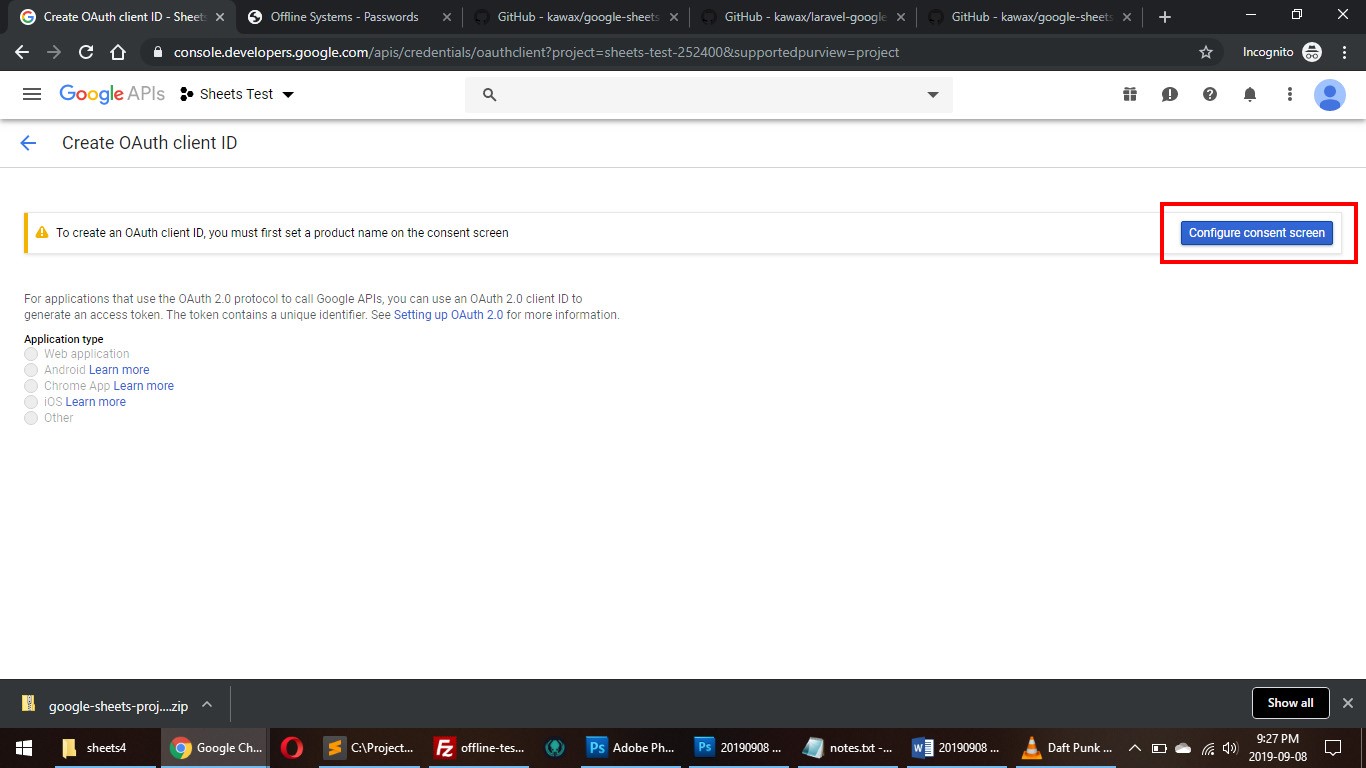
- Set the type to “Web application”
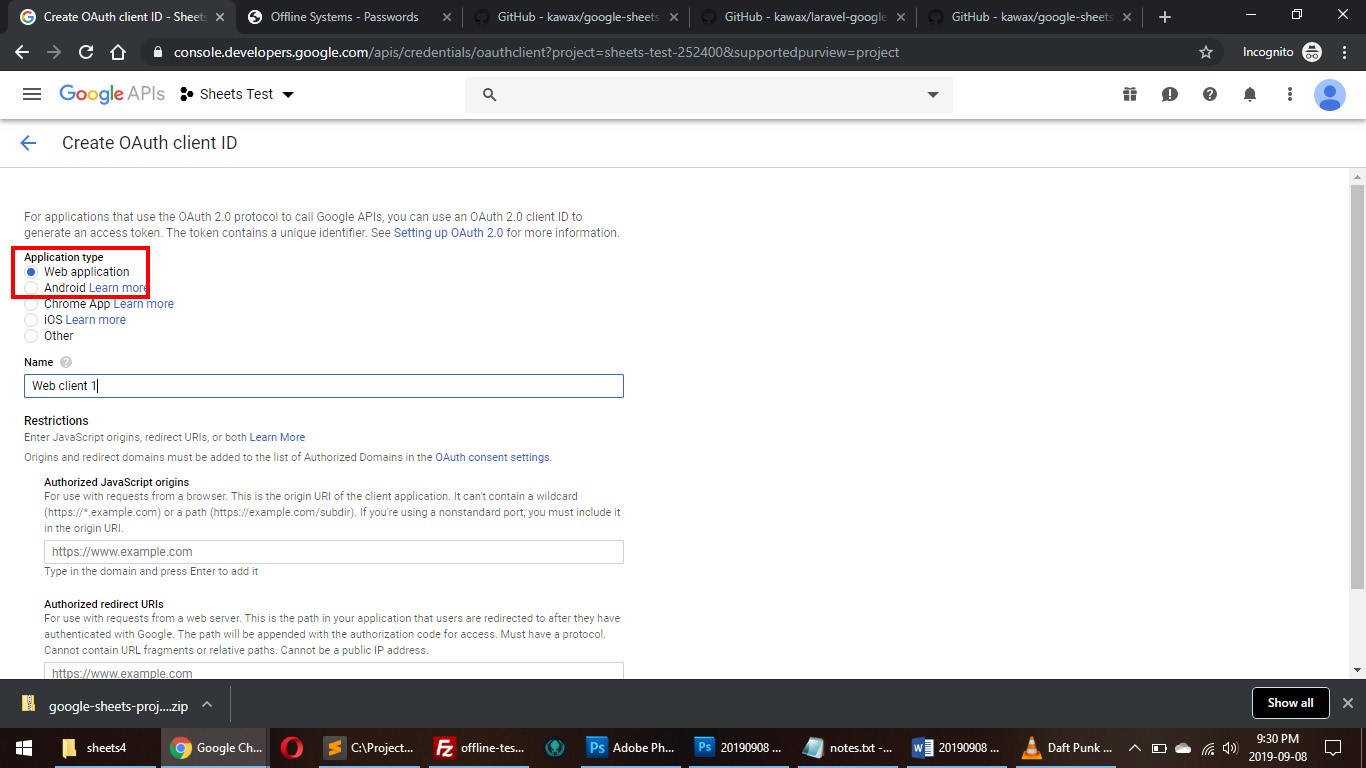
- Copy the “Client ID” (leave this window open)
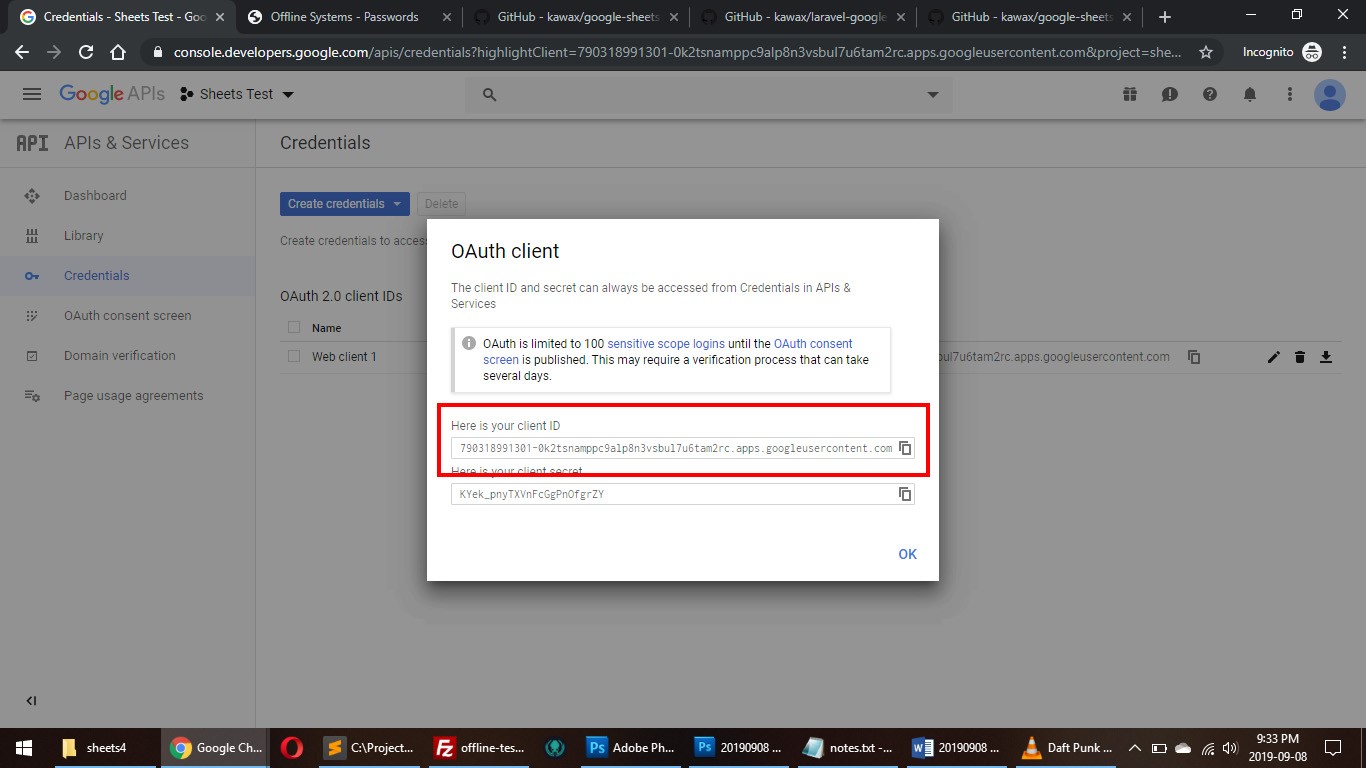
- Open /.env and paste the ID next to GOOGLE_CLIENT_ID=
- Open /config/google.php and paste the ID into 'client_id' => env('GOOGLE_CLIENT_ID', ''),
- Go back to the Google Console and copy the “Client Secret”

- Open /.env and paste the ID next to GOOGLE_CLIENT_SECRET=
- Open /config/google.php and paste the ID into 'client_secret' => env('GOOGLE_CLIENT_SECRET', '')
3. Set up Google Sheet
- Open http://sheets.google.com and create a new document
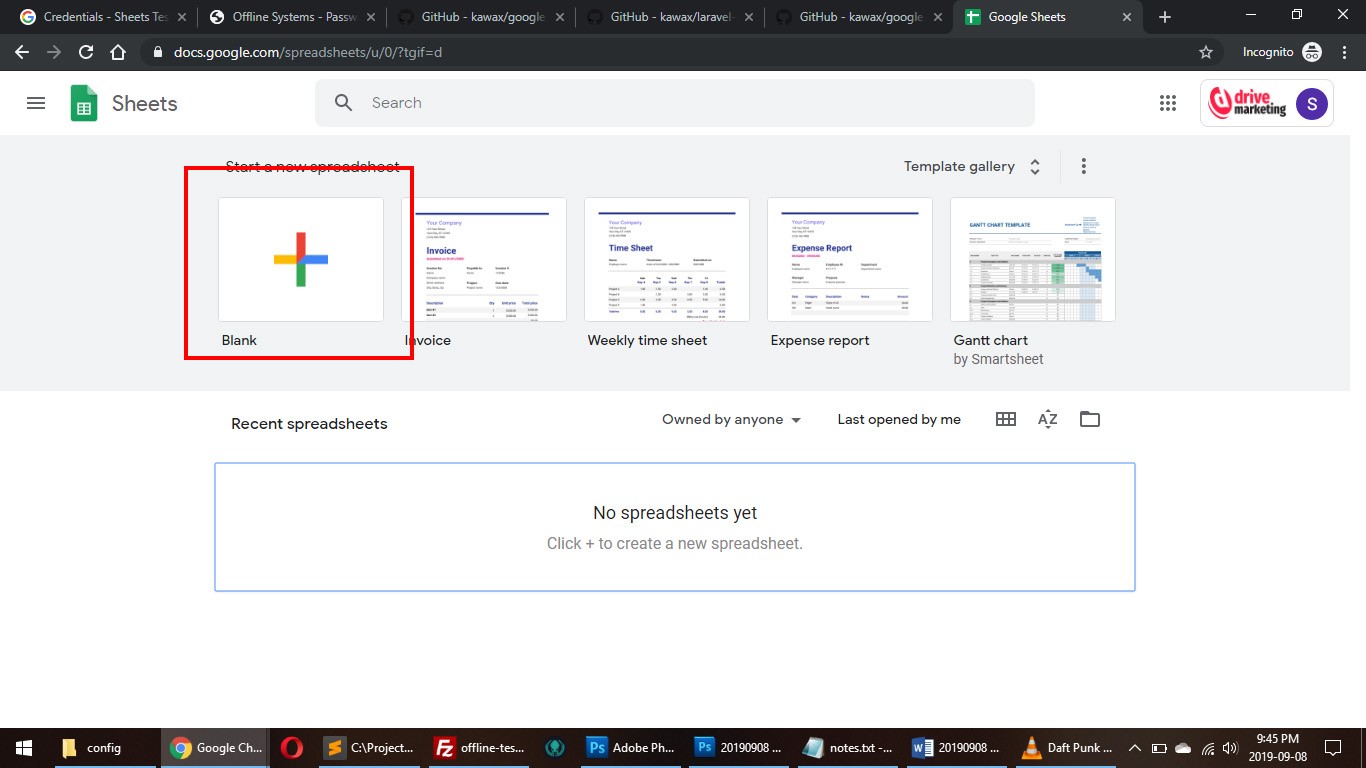
- Give your new Sheet a name
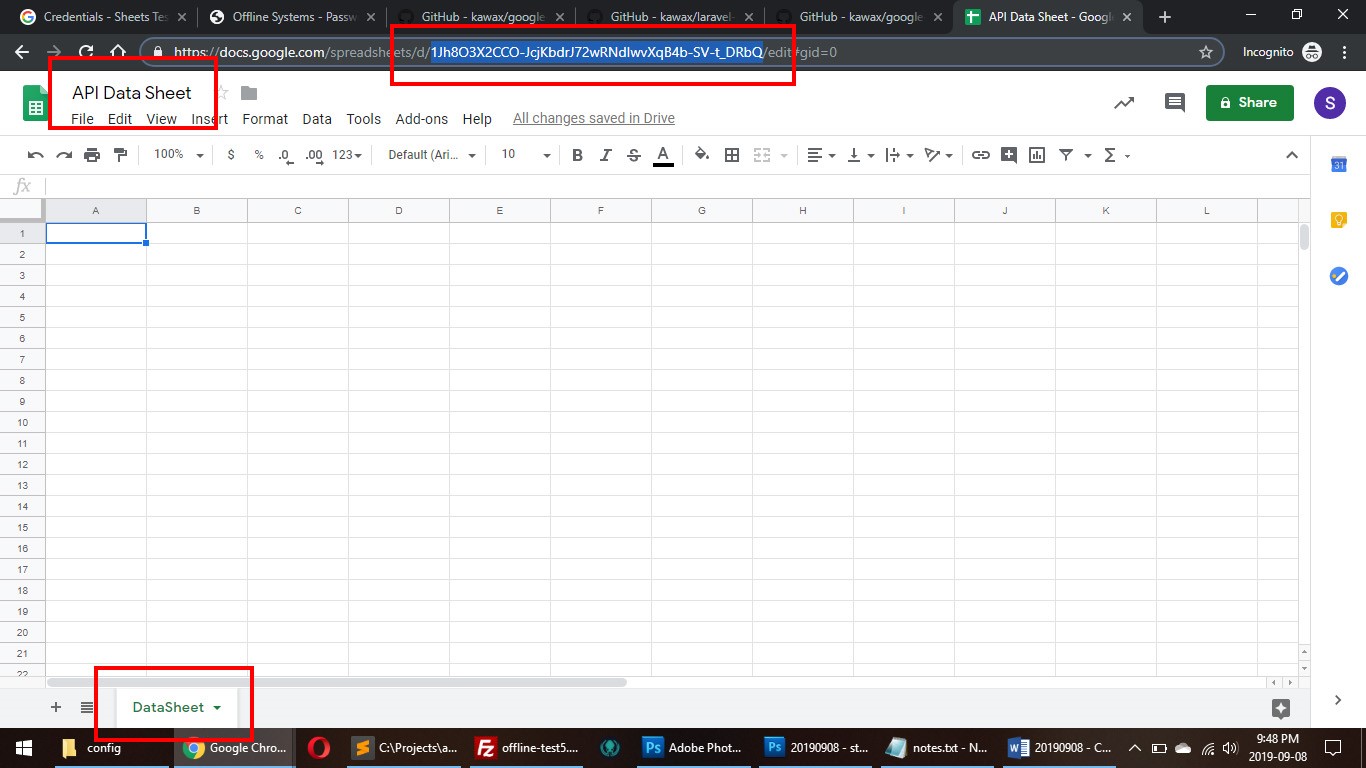
- Give the specific sheet (tab) a name
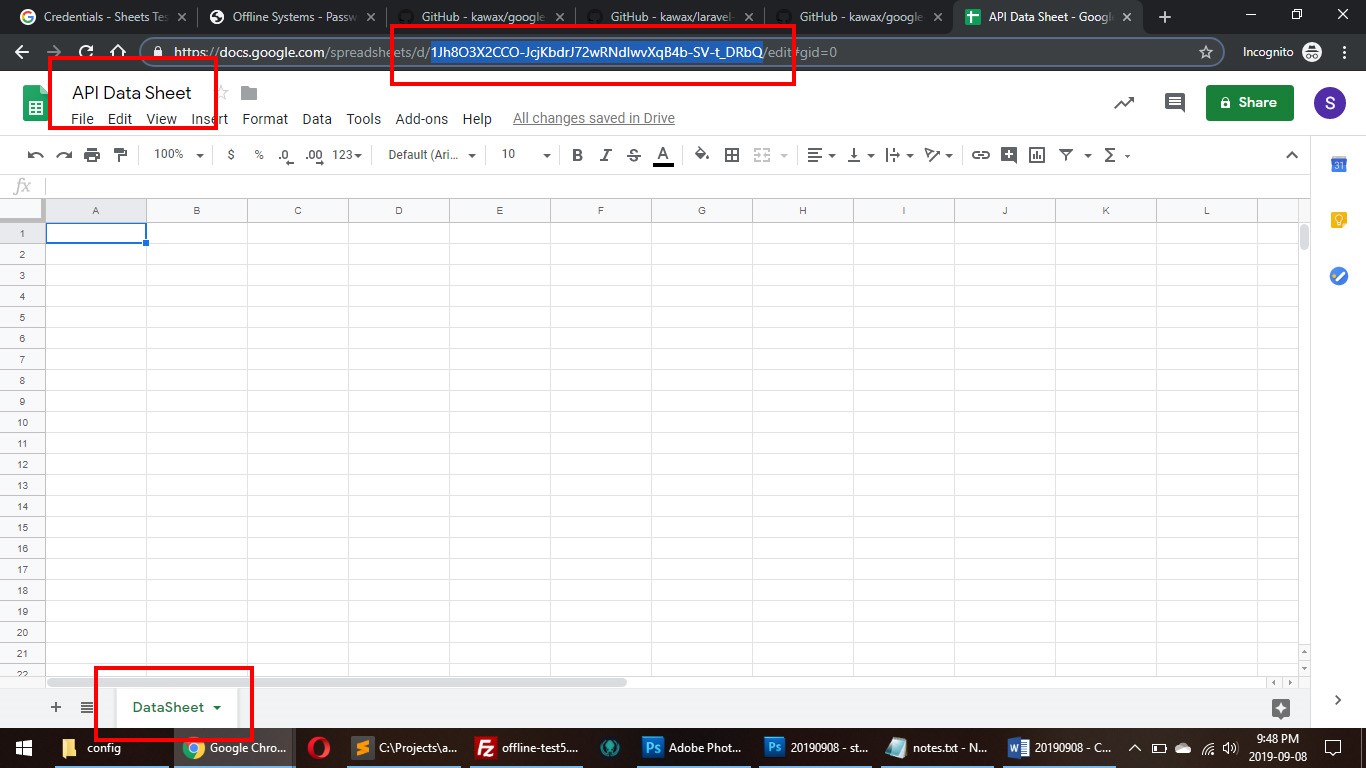
- Copy the ID of the document from the URL
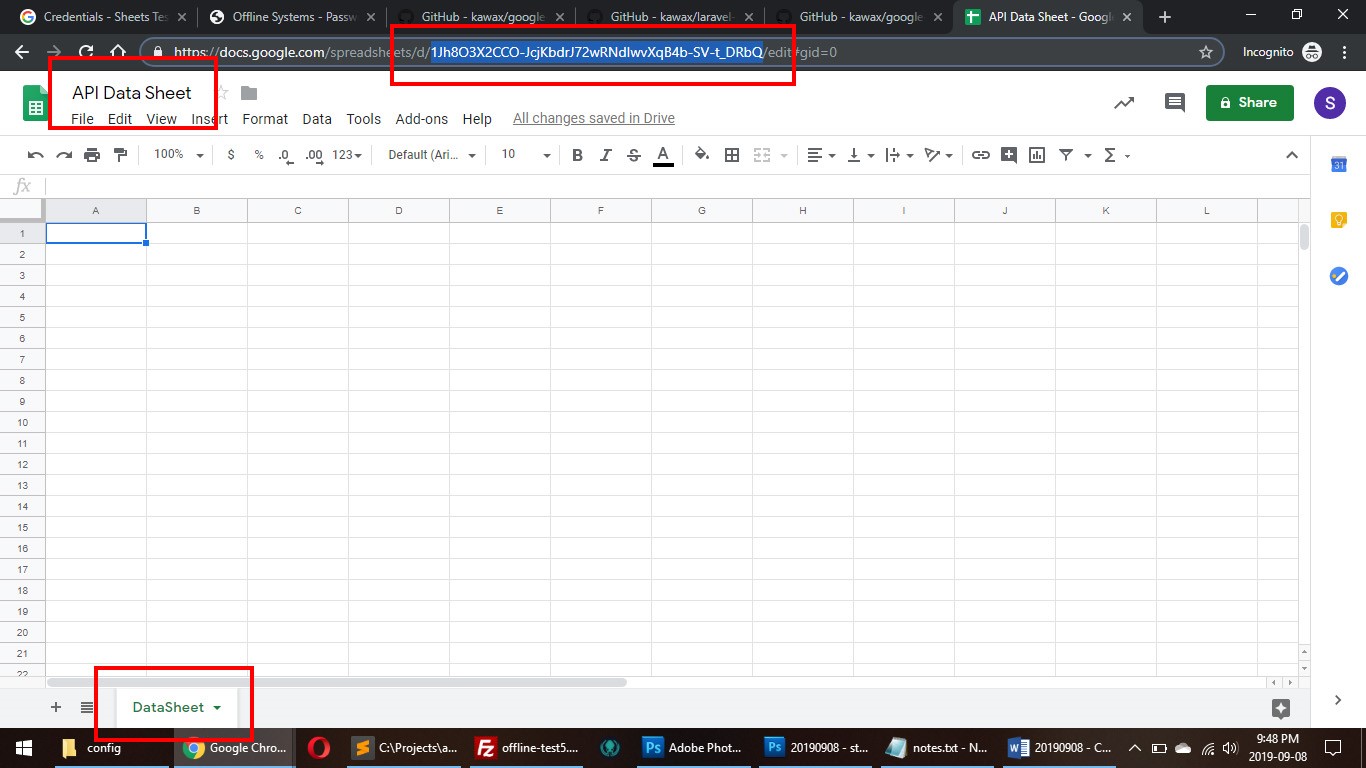
- Open /.env and paste the document ID next to POST_SPREADSHEET_ID=
4. Set up Google credentials (Service account key)
- Go back to the developer console and create a new “Service account key”
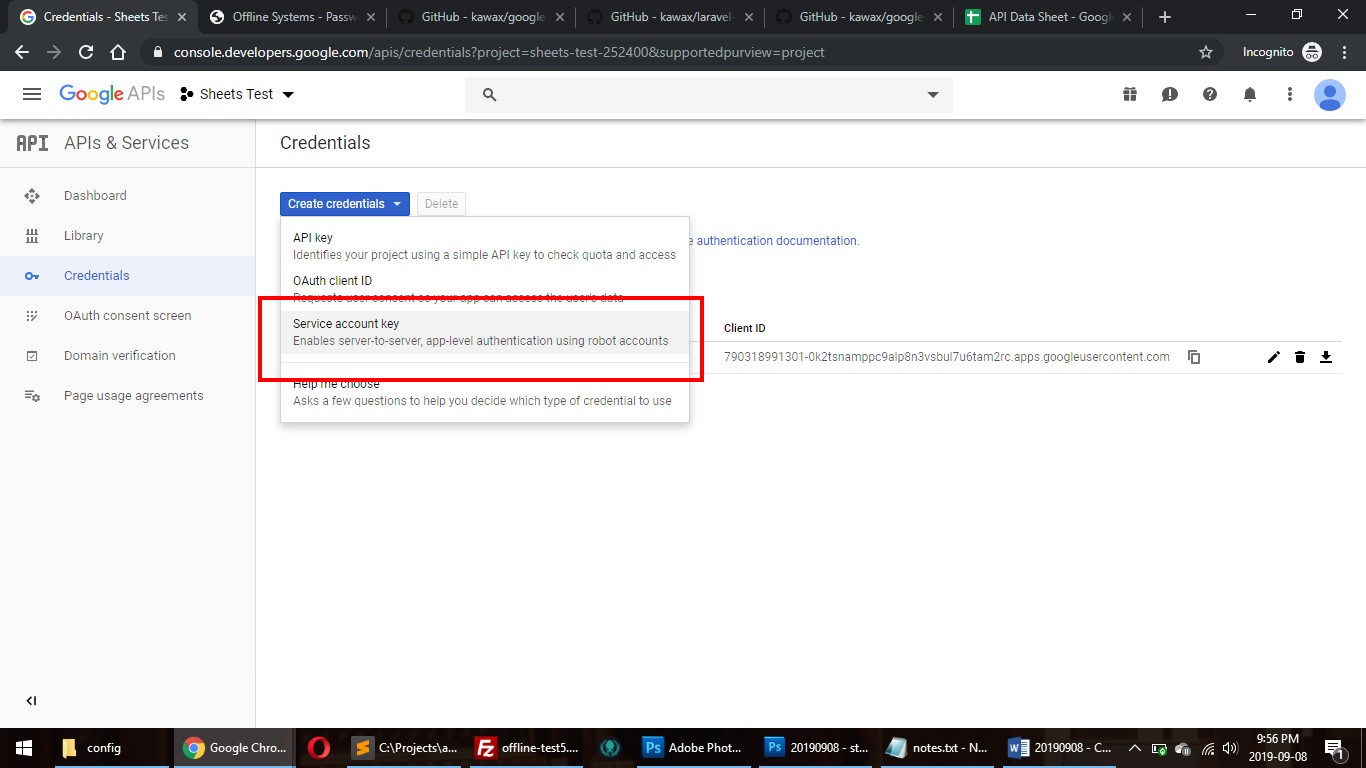
-
Select a service account (create a new one if necessary – Role > Project > Owner)Type should be “JSON”
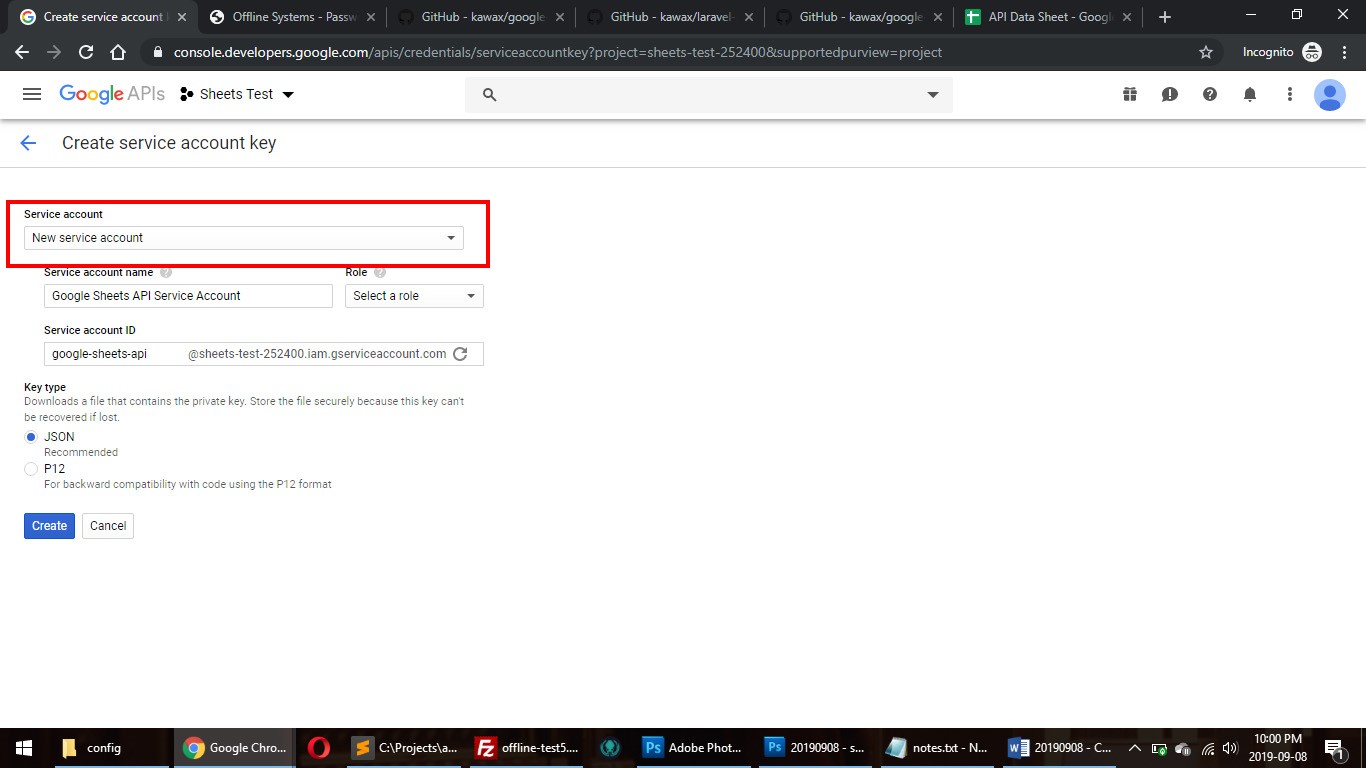
- Save the .json file under the project’s
/storage/folder as “credentials.json” (and upload to the server if applicable)
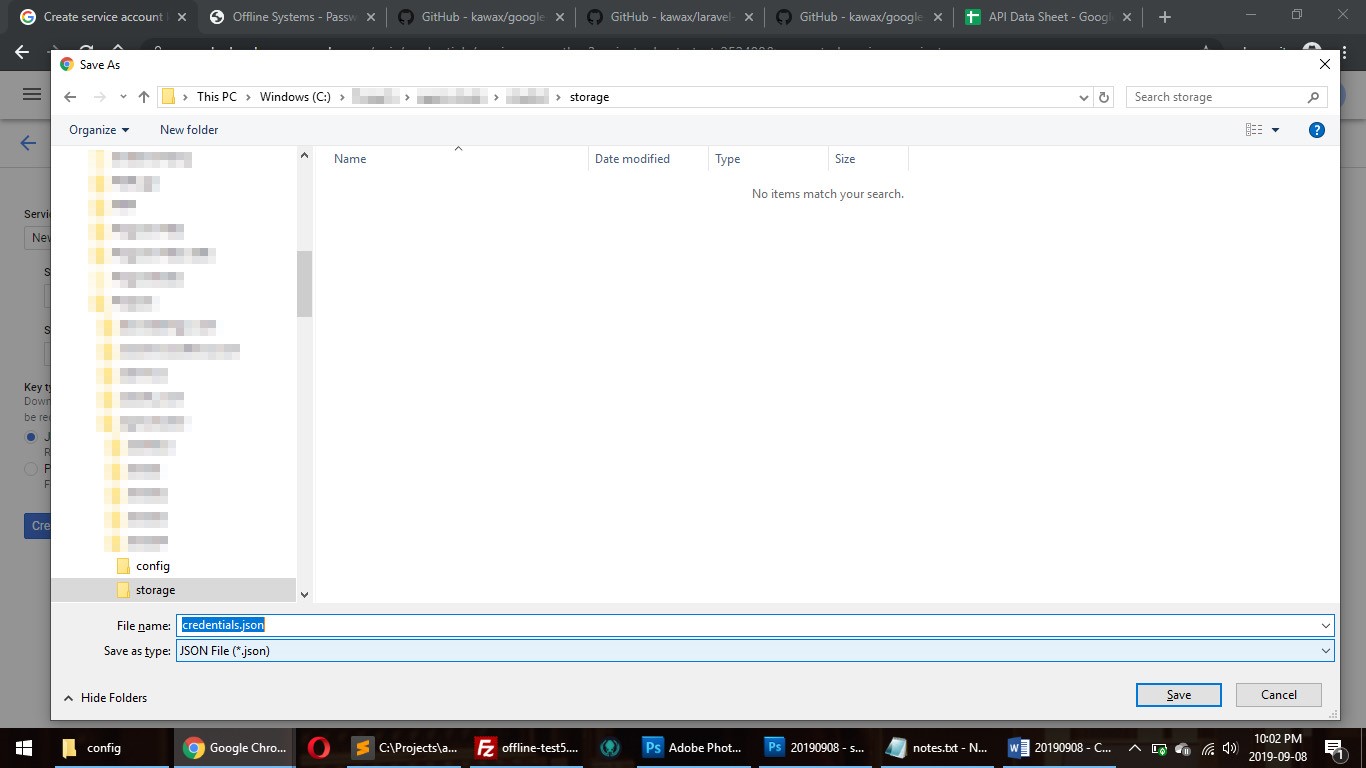
- From the console, click on “Manage service accounts”
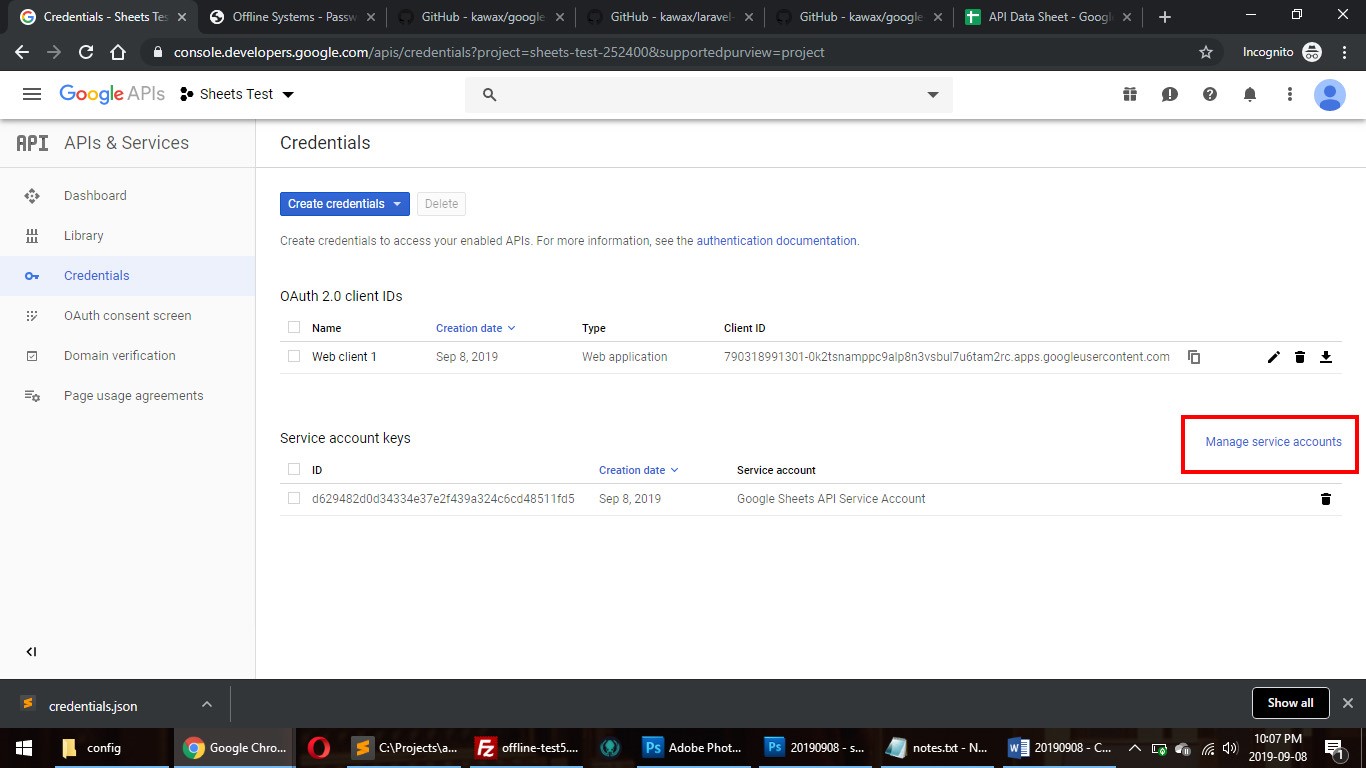
- Copy the email address for the service account we just created
5. Set permission on Google Sheet
- Go back to your Sheet
- Click on “Share”
- Paste the email address for the service account and make sure to give it “edit” access
6. Enable required Google APIs
- Return to the main Developer Dashboard (https://console.developers.google.com/apis/dashboard)
- Click “ENABLE API AND SERVICES”
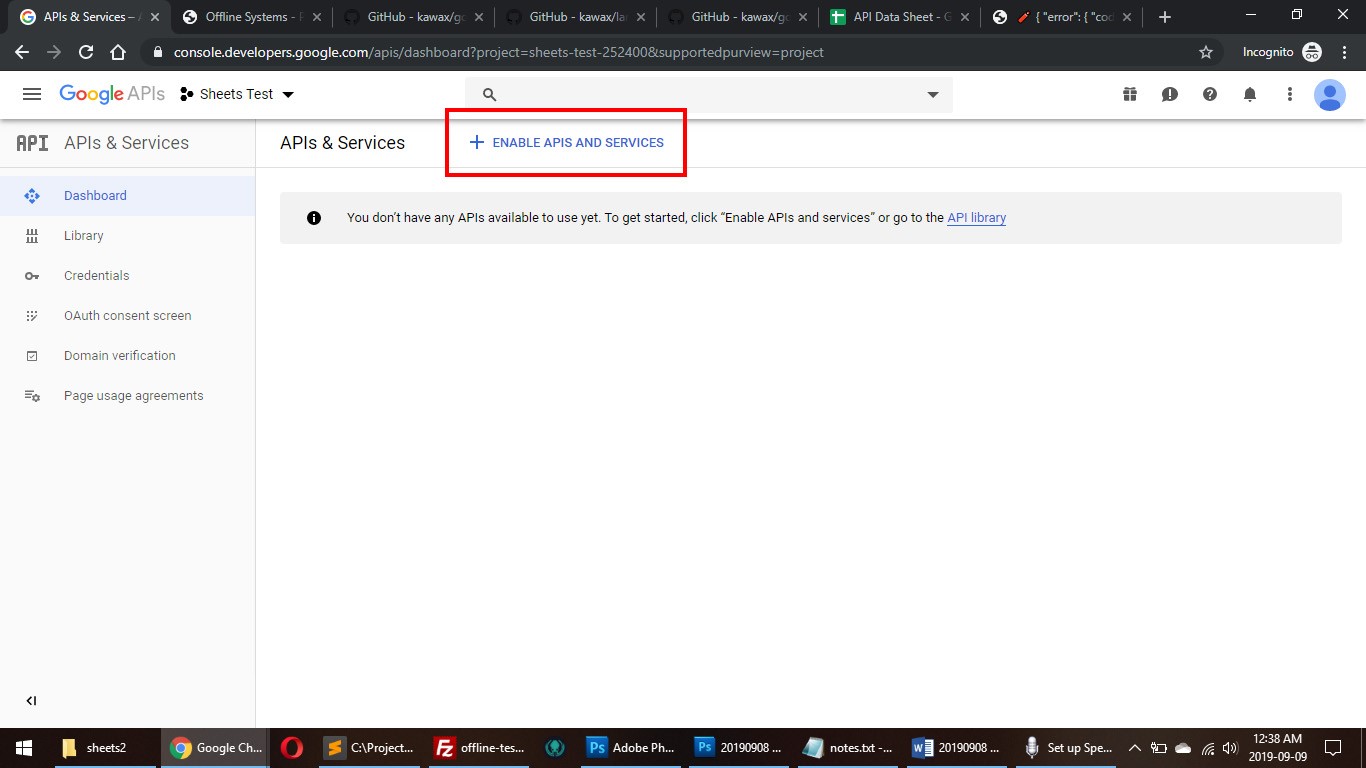
- In the search box, type “drive api” and click on the “Google Drive API” option
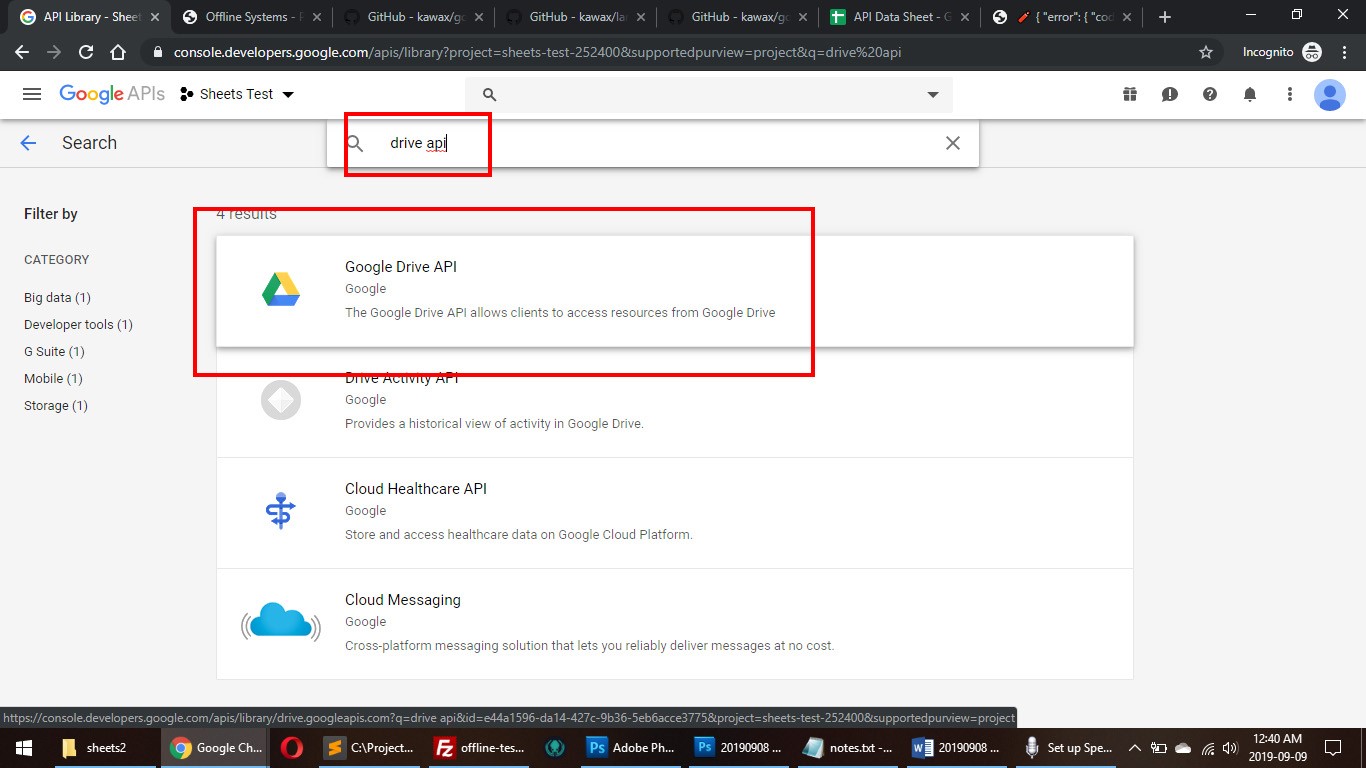
- Click “ENABLE”
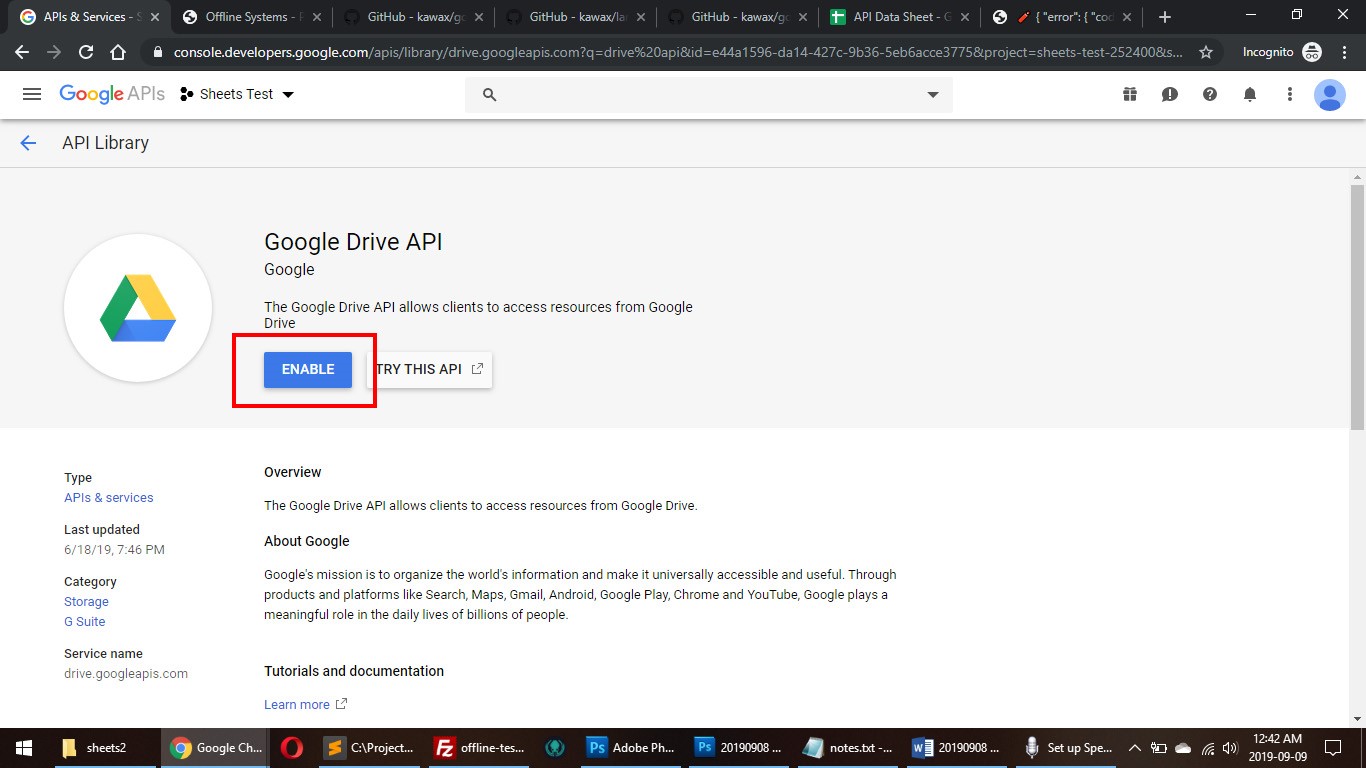
- Search for “sheets api” and click on “Google Sheets API”
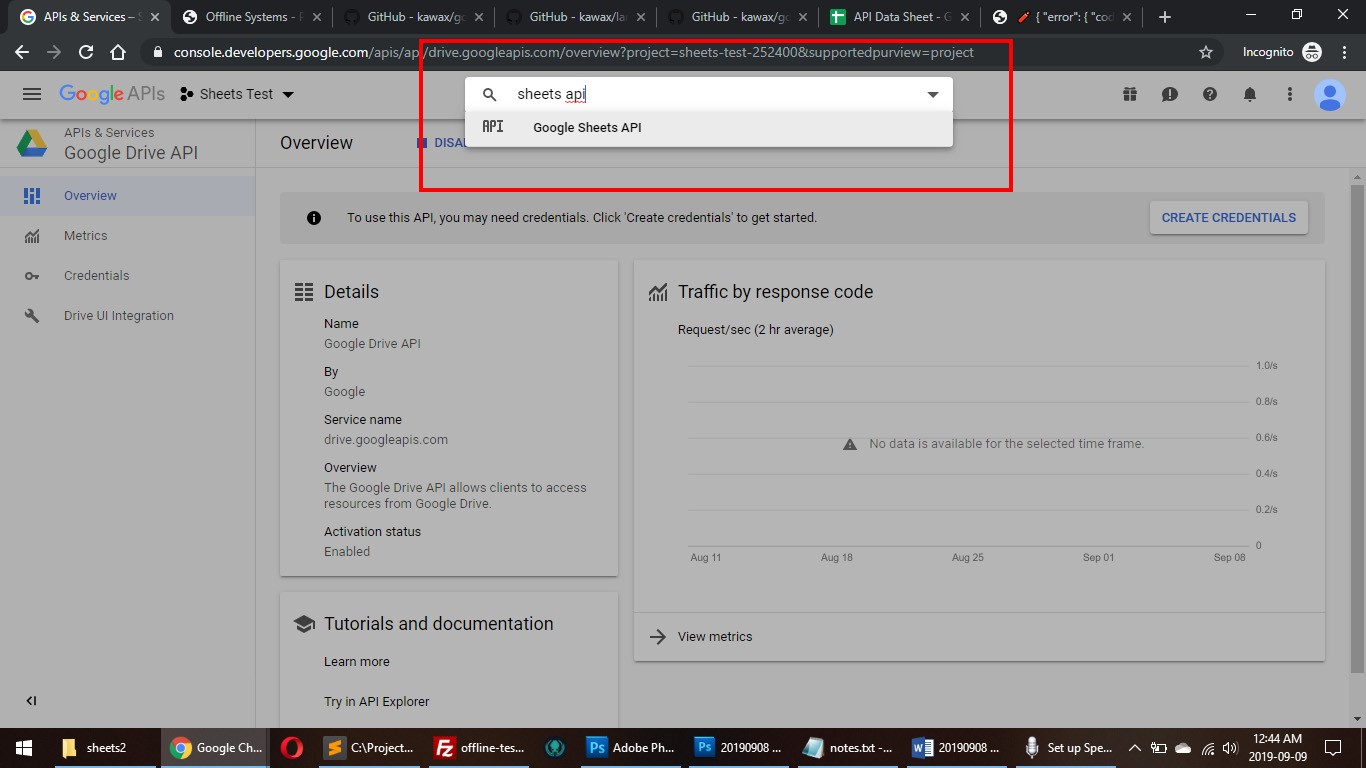
- Click “ENABLE”
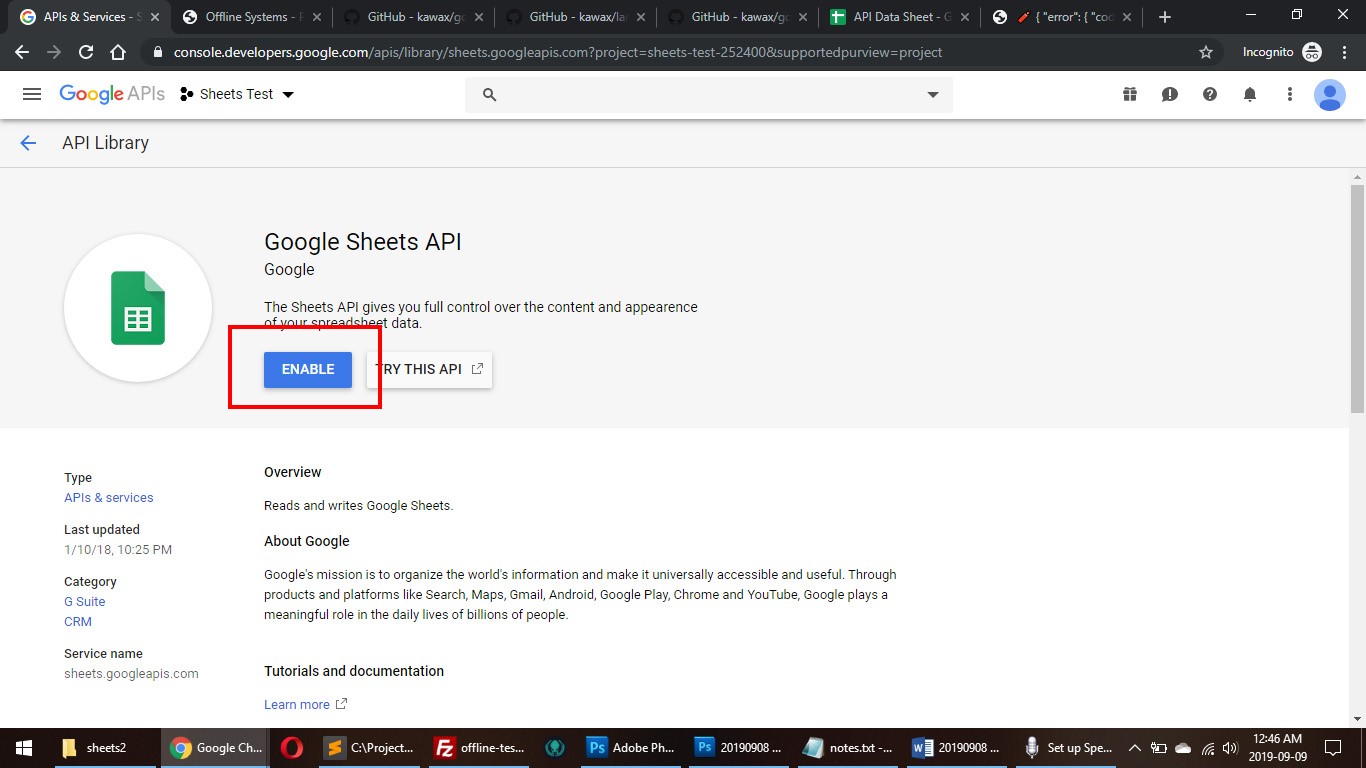
7. Final configuration of Laravel Settings / Files
- Open /.env and set the following:
-
GOOGLE_SERVICE_ENABLED=true
-
GOOGLE_SERVICE_ACCOUNT_JSON_LOCATION=../storage/credentials.json
-
8. Update PHP Code (homepage)
Background:
The https://github.com/kawax/google-sheets-project package installs with two basic controllers:
-
/app/Http/Controllers/HomeController.php which displays a simple form and content from the target Sheet
-
/app/Http/Controllers/PostController.php which handles the posted data and adds it to the target Sheet
Neither of these files seems to work properly “out-of-the-box”.
Lines 24 to 31 in HomeController.php are completely wrong and should be removed / replaced. Code to be removed:
$sheets = Sheets::spreadsheet(config('sheets.post_spreadsheet_id'))
->sheet(config('sheets.post_sheet_id'))
->get();
$header = $sheets->pull(0);
$posts = Sheets::collection($header, $sheets);
$posts = $posts->reverse()->take(10);
The proper way to populate $sheets is below:
$sheets = Sheets::spreadsheet(config('sheets.post_spreadsheet_id'))
->sheetById(config('sheets.post_sheet_id'))
->all();
Then we need to properly format $posts. The following code will work:
$posts = array();
foreach ($sheets AS $data) {
$posts[] = array(
'name' => $data[0],
'message' => $data[1],
'created_at' => $data[2],
);
}
As a bonus, we need to add back missing .css and .js files to our project:
- Copy https://sheets.kawax.biz/css/app.css into your project under /css/app.css
- Copy https://sheets.kawax.biz/js/app.js into your project under /js/app.js
Your homepage will now load properly under https://[server]/public/
9. Update PHP Code (post)
Background:
Now that our homepage shows our form, we need to update the post controller (/app/Http/Controllers/PostController.php) to properly accept the data and add it to the Sheet properly. Again, this code doesn’t work “out-of-the-box”.
The code (lines 31 to 33) below needs to be changed slightly:
Sheets::spreadsheet(config('sheets.post_spreadsheet_id'))
->sheet(config('sheets.post_sheet_id'))
->append([$append]);
Note that “->sheet()” function expects the name of the sheet but we are passing in the ID.
The code below fixes this issue:
Sheets::spreadsheet(config('sheets.post_spreadsheet_id'))
->sheetById(config('sheets.post_sheet_id'))
->append([$append]);
You can now post using the homepage and it will save the new content in the target Sheet
10. Quick Overview of Sheets Functions
Sheets::spreadsheet()
Loads a spreadsheet by Id
Sheets::spreadsheetByTitle()
Loads a spreadsheet by Title
Sheets::sheet()
Loads a specific sheet by name (should be called only after a specific speadsheet has already been specified)
Sheets::sheetById()
Loads a specific sheet by Id (should be called only after a specific speadsheet has already been specified)
Sheets::sheetList()
Lists available sheets (tabs) within a spreadsheet file (Google Sheet)
Sheets::all()
Gets all values in a specific sheet (only called after loading spreadsheet and specifying sheet)
Sheets::update([array])
Replaces all values in the specified sheet with values from [array] (only called after loading spreadsheet and specifying sheet)
Sheets::append([array])
Appends all values in [array] to the end of the specified sheet (only called after loading spreadsheet and specifying sheet)

