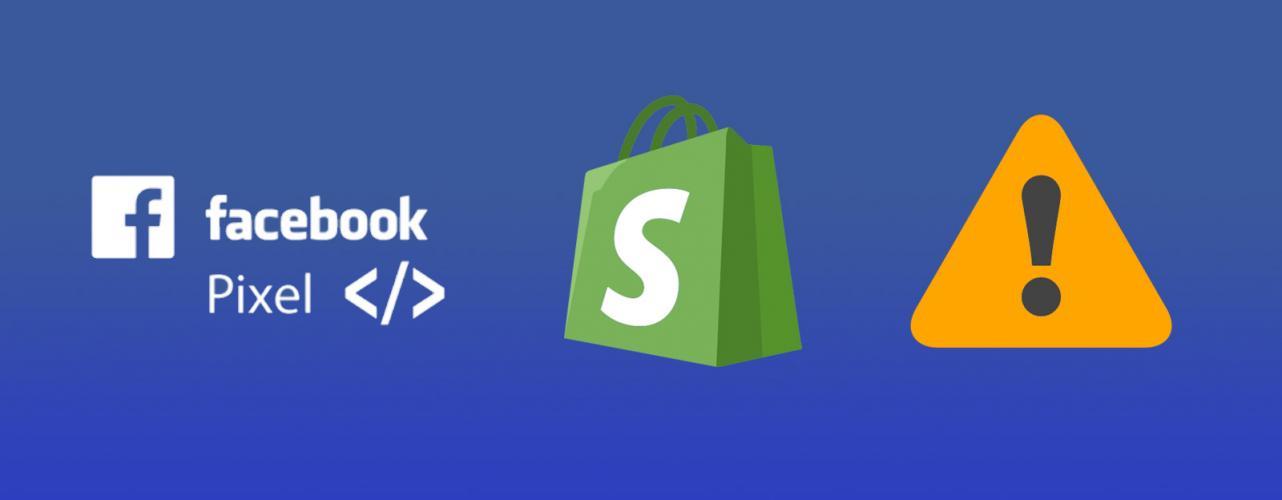
Facebook Pixel and Shopify in a Nutshell
Chances are, you already know what a Facebook Pixel is and what it does. Just skip this part if you do.
In case you don’t …
Facebook Pixel is used to track user data on a website. It is particularly useful when you’re running ads on Facebook because you will be able to improve your ads’ accuracy and efficiency.
Pixel does this by creating a link between the ads you run on Facebook and visitor activity on your website.
Shopify has built-in tools that allow you to quickly and easily integrate Facebook Pixel onto your site.
Since the Shopify platform is very tightly structured, simply adding the Facebook Pixel ID allows Shopify to send back specific catalogue data to Facebook.
The advantage of this is that you can run specific ads to segmented audiences based on their interest in specific catalogue items. This leads to more personalized messaging which (should) lead to improved engagement and increased conversions.
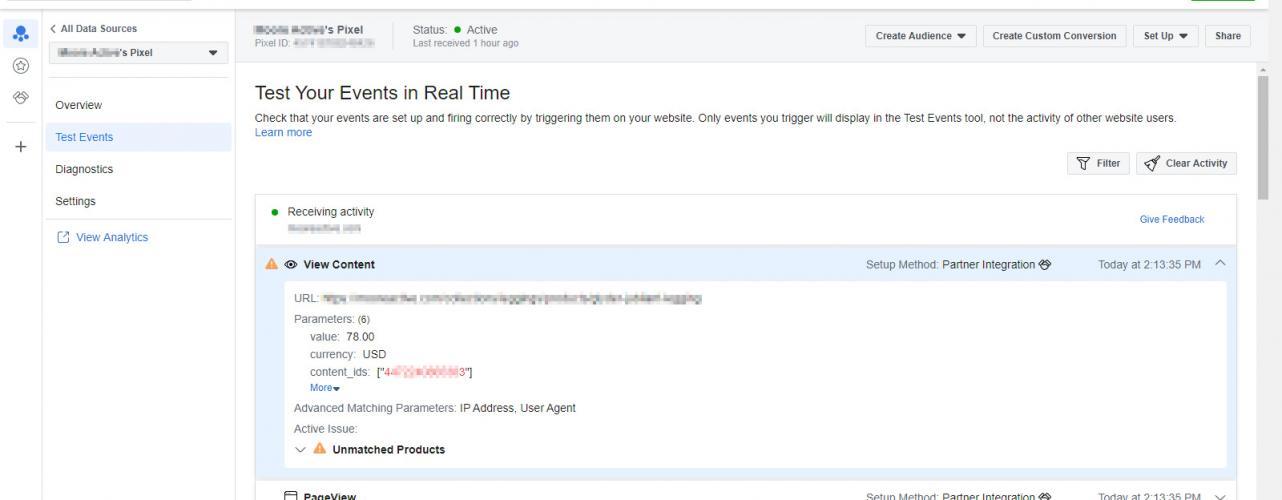
Background: Discovering the Issue
Integrating a Facebook Pixel to Shopify’s catalogue is pretty straight forward. You simply have to create the Facebook Pixel via business.facebook.com then copy the ID and paste it into Shopify via “preferences”.
Facebook Pixel should then be able to read your Catalogue items by ID and you can set up your ads to segment audiences based on what products they are interested in.
Whenever we set up a new client, one of the first things we do is review the configuration and test that everything is working properly. Facebook Pixel has a handy “Test Events” tool which allows you to navigate your site and see what “Pixel Events” are firing back.
Pretty standard stuff, we’ve done this dozens of times for clients without a hitch.
However …
While on-boarding a new client the other day, one of my staff members noted a problem with the test results. When firing the “View Content” event, Pixel kept reporting back a yellow exclamation icon, indicating that something had gone wrong.
Opening up the details, we could see that there was a message saying “Unmatched Products”.
We rechecked to make sure that the Pixel was in place on Shopify and reviewed the settings to make sure that:
- No new extensions, plugins, or add-ons had been installed
- There was nothing in the “theme” code that would be interfering with the standard setting
Everything seemed fine.
Even worse, when more of us jumped on to the site to help with testing, we noticed that this issue was intermittent. Some of the tests were completely green across the board, right up until purchase.
Diagnosis
Through some trial and error, we figured out a few key details:
- The issue was related to specific inventory items only
- The Facebook Pixel was created properly
- The Facebook Pixel ID was installed on Shopify properly
- The Facebook Pixel was firing properly on some items
- When there is an error, the issue seems to be related to specific products
This gave us a starting point to look at. We now knew that the problem was at the product level, not the integration level.
The Solution
Once we knew where to look, the solution was obvious. When reviewed the catalogue items on the Shopify side, we could see that the items giving us errors on Facebook where missing Descriptions.
Once we added the descriptions back in, we retested the Facebook Pixel using “Test Events” and got the results we had hoped for.
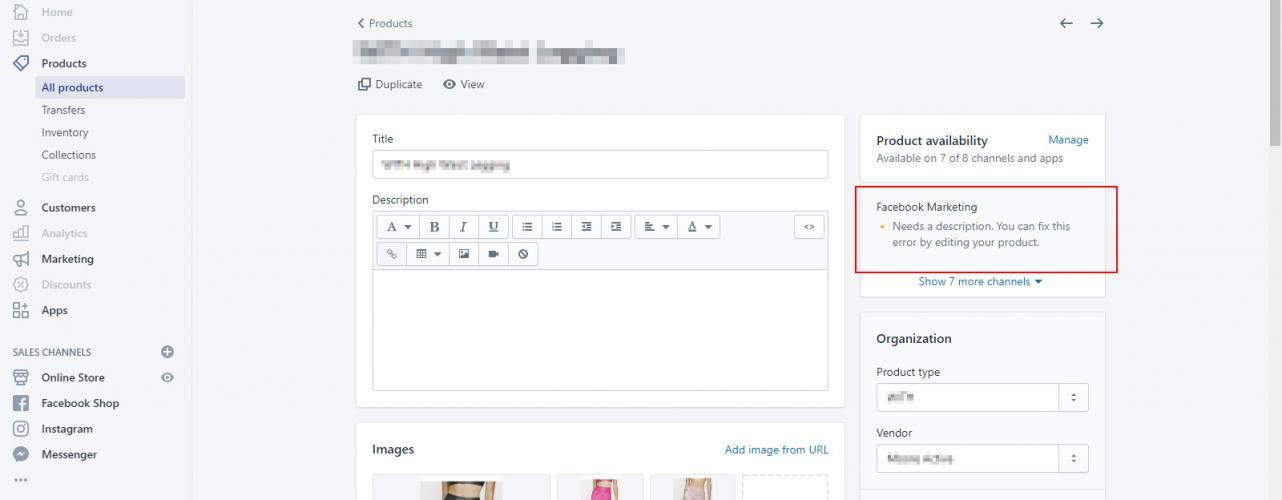
When Testing
On a closing note, when we were fixing the issue, we still got errors coming back from Facebook. Through more trial and error, we eventually figured out what was happening.
To save you some time, some important details to understand:
- There seems to be a caching delay on the Shopify platform: after adding your descriptions back in, there will be a delay of up to a few minutes before you see the descriptions show up on your store
- There is an additional delay on the Facebook Pixel side: even after your descriptions appear on the front-end of your site, the “Test Events” tool will still report a problem for some time
- Even after accounting for both caching delays, “Test Events” may still report back errors if you don’t click on “Clear Activity” in the top right before testing
Why Are Standards So Strict?
Since the main reason to add Facebook Pixel to your Shopify site is for marketing and ad purposes, Pixel seems to need a fully fleshed out listing in order to be effective.
With the “Partner Integration” option, we are given some pretty powerful tools that are also pretty easy to set up. The trade-off seems to be that the threshold of meeting all necessary requirements seem to be more rigid than other options.
As a result, any catalogue item that is, in any way, incomplete, seems to not work. Any sort of small misconfiguration seems to be problematic. Trouble-shooting also requires some additional leg work and it’s not always obvious where the issue is (since the platforms are so tightly integrated).
Conclusion
Make sure you fully complete all information that both Pixel and Shopify ask for.
Hopefully our notes help you save some time and you don’t have to spend a half-day trying to figure this out for yourself.

